New Installation Guide
Page 1 of 1
 New Installation Guide
New Installation Guide
The game is for Windows, it does not work on Mac, or on mobiles/tablets.
Make sure the account you use to install the game with has Administrator privileges.
Step 1 - Identifying whether you have a 32 or 64 bit system.
Click the Start button, right click Computer and press Properties.
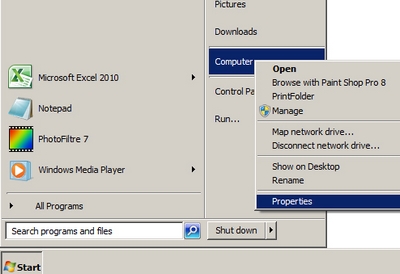
A box will come up. Under System it should tell you whether you're on 32 or 64 bit.
(If you're on XP, you will be on 32 bit, unless it says x64 Edition.)
Remembering which you have is important as it determines where you install your game.
If you have a 32 bit system, you'll need to make sure the install directory path begins with:
C:/Program Files/
If you have a 64 bit system, you'll need to make sure the install directory path begins with:
C:/Program Files (x86)/
When installing any files for OnlineBangers, be sure to ammend this if needed.
Step 2 - Installing the game Part 1
Download/Save the OnlineBangers Part 1 install file.
https://drive.google.com/file/d/0B5Dc9XzP3SQ7S0w0NzRCd2Q3c1E/
Run/open the install file, preferably 'as administrator' by right clicking on it, and follow the instructions by hitting next.
Remember to ammend the install directory path if needed.
(Note - If you've already got NASCAR Heat installed, you don't need this Part 1 as it includes the Essentials/1.72e Patch etc)

Once done, hit finish.
Step 3 - Installing the game Part 2
Download/Save the OnlineBangers Update1-7 install file. It contains the mod and the updates.
https://drive.google.com/file/d/0B5Dc9XzP3SQ7MHdVYmNJSEdfS1U/
Same again, run the install file, preferably 'as administrator', and follow the instructions by hitting next.
Remember to ammend the install directory path if needed.
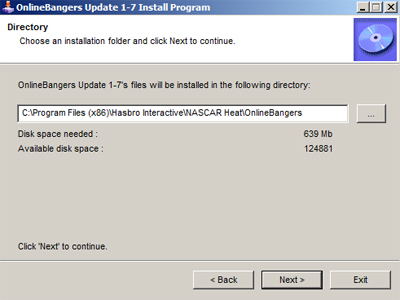
Once done, hit finish.
Step 4 - Creating Shortcuts and the Skinpack Swapper
For this, you'll need to go into where the game is installed.
Hit Start, go to Computer, then navigate to either
C:\Program Files (x86)\Hasbro Interactive\NASCAR Heat\OnlineBangers
or
C:\Program Files\Hasbro Interactive\NASCAR Heat\OnlineBangers
depending on wether you're on 32 or 64bit.
Find the files called either:
_OnlineBangers (if you're on 32 bit)
_OnlineBangers x86 (if you're on 64 bit)
_OnlineBangers XP (if you're on Windows XP or below)
Right click the relevant one, Send to - Desktop, to create a shortcut.
Next, find the file called _Skinpack Swapper. Right click it, hit properties.
In the Compatibility tab, make sure 'Run this program as administrator' is ticked (this won't show if you're on Windows XP).
Press ok.
Right click _Skinpack Swapper, Send to - Desktop, to create a shortcut.
For Windows XP and below users, that's it, you can play the game!
If you're on Windows Vista, 7, 8 or later, you'll need to change a few more settings to make things run better.
Step 5 - Last few things
Navigate to
C:\Program Files (x86)\Hasbro Interactive
or
C:\Program Files\Hasbro Interactive
depending on wether you're on 32 or 64bit.
Right click on the 'NASCAR Heat' folder and go to Properties.
Under 'General', untick Read-only.

Then go onto 'Security' and click 'Edit'. Now click each user account and make sure you are 'Allowed' full control of the folder by ticking the relevant boxes for each account.

Click Apply, then Ok. Then click Apply then Ok again, and make sure 'Apply changes to this folder, subfolders and files' is checked on the dialogue box.
Now go into the NASCAR Heat folder, and right click on NASCAR Heat.exe (the icon with the chequered flag) and go to Properties.
Under 'Compatibility', Tick 'Run this program in compatibility mode', and set it to Windows XP (Doesnt matter what Service Pack).
Tick 'run this program as an administrator' too.
Press ok/apply, then do exactly the same for NHeat.exe.
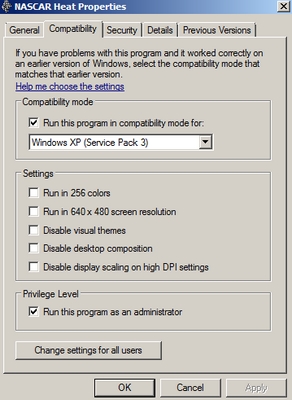
That's it! You're ready to play the game.
Make sure the account you use to install the game with has Administrator privileges.
Step 1 - Identifying whether you have a 32 or 64 bit system.
Click the Start button, right click Computer and press Properties.
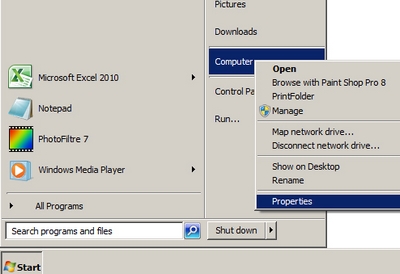
A box will come up. Under System it should tell you whether you're on 32 or 64 bit.
(If you're on XP, you will be on 32 bit, unless it says x64 Edition.)
Remembering which you have is important as it determines where you install your game.
If you have a 32 bit system, you'll need to make sure the install directory path begins with:
C:/Program Files/
If you have a 64 bit system, you'll need to make sure the install directory path begins with:
C:/Program Files (x86)/
When installing any files for OnlineBangers, be sure to ammend this if needed.
Step 2 - Installing the game Part 1
Download/Save the OnlineBangers Part 1 install file.
https://drive.google.com/file/d/0B5Dc9XzP3SQ7S0w0NzRCd2Q3c1E/
Run/open the install file, preferably 'as administrator' by right clicking on it, and follow the instructions by hitting next.
Remember to ammend the install directory path if needed.
(Note - If you've already got NASCAR Heat installed, you don't need this Part 1 as it includes the Essentials/1.72e Patch etc)

Once done, hit finish.
Step 3 - Installing the game Part 2
Download/Save the OnlineBangers Update1-7 install file. It contains the mod and the updates.
https://drive.google.com/file/d/0B5Dc9XzP3SQ7MHdVYmNJSEdfS1U/
Same again, run the install file, preferably 'as administrator', and follow the instructions by hitting next.
Remember to ammend the install directory path if needed.
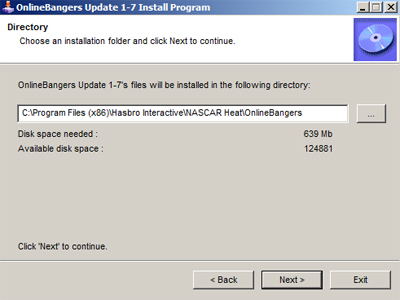
Once done, hit finish.
Step 4 - Creating Shortcuts and the Skinpack Swapper
For this, you'll need to go into where the game is installed.
Hit Start, go to Computer, then navigate to either
C:\Program Files (x86)\Hasbro Interactive\NASCAR Heat\OnlineBangers
or
C:\Program Files\Hasbro Interactive\NASCAR Heat\OnlineBangers
depending on wether you're on 32 or 64bit.
Find the files called either:
_OnlineBangers (if you're on 32 bit)
_OnlineBangers x86 (if you're on 64 bit)
_OnlineBangers XP (if you're on Windows XP or below)
Right click the relevant one, Send to - Desktop, to create a shortcut.
Next, find the file called _Skinpack Swapper. Right click it, hit properties.
In the Compatibility tab, make sure 'Run this program as administrator' is ticked (this won't show if you're on Windows XP).
Press ok.
Right click _Skinpack Swapper, Send to - Desktop, to create a shortcut.
For Windows XP and below users, that's it, you can play the game!
If you're on Windows Vista, 7, 8 or later, you'll need to change a few more settings to make things run better.
Step 5 - Last few things
Navigate to
C:\Program Files (x86)\Hasbro Interactive
or
C:\Program Files\Hasbro Interactive
depending on wether you're on 32 or 64bit.
Right click on the 'NASCAR Heat' folder and go to Properties.
Under 'General', untick Read-only.

Then go onto 'Security' and click 'Edit'. Now click each user account and make sure you are 'Allowed' full control of the folder by ticking the relevant boxes for each account.

Click Apply, then Ok. Then click Apply then Ok again, and make sure 'Apply changes to this folder, subfolders and files' is checked on the dialogue box.
Now go into the NASCAR Heat folder, and right click on NASCAR Heat.exe (the icon with the chequered flag) and go to Properties.
Under 'Compatibility', Tick 'Run this program in compatibility mode', and set it to Windows XP (Doesnt matter what Service Pack).
Tick 'run this program as an administrator' too.
Press ok/apply, then do exactly the same for NHeat.exe.
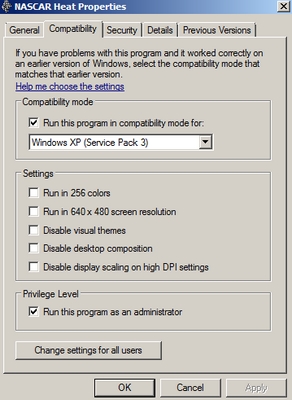
That's it! You're ready to play the game.

Dalags- Advanced Member

- Posts : 525
Join date : 2011-09-25
Location : EA!
Page 1 of 1
Permissions in this forum:
You cannot reply to topics in this forum|
|
|

 Home
Home


